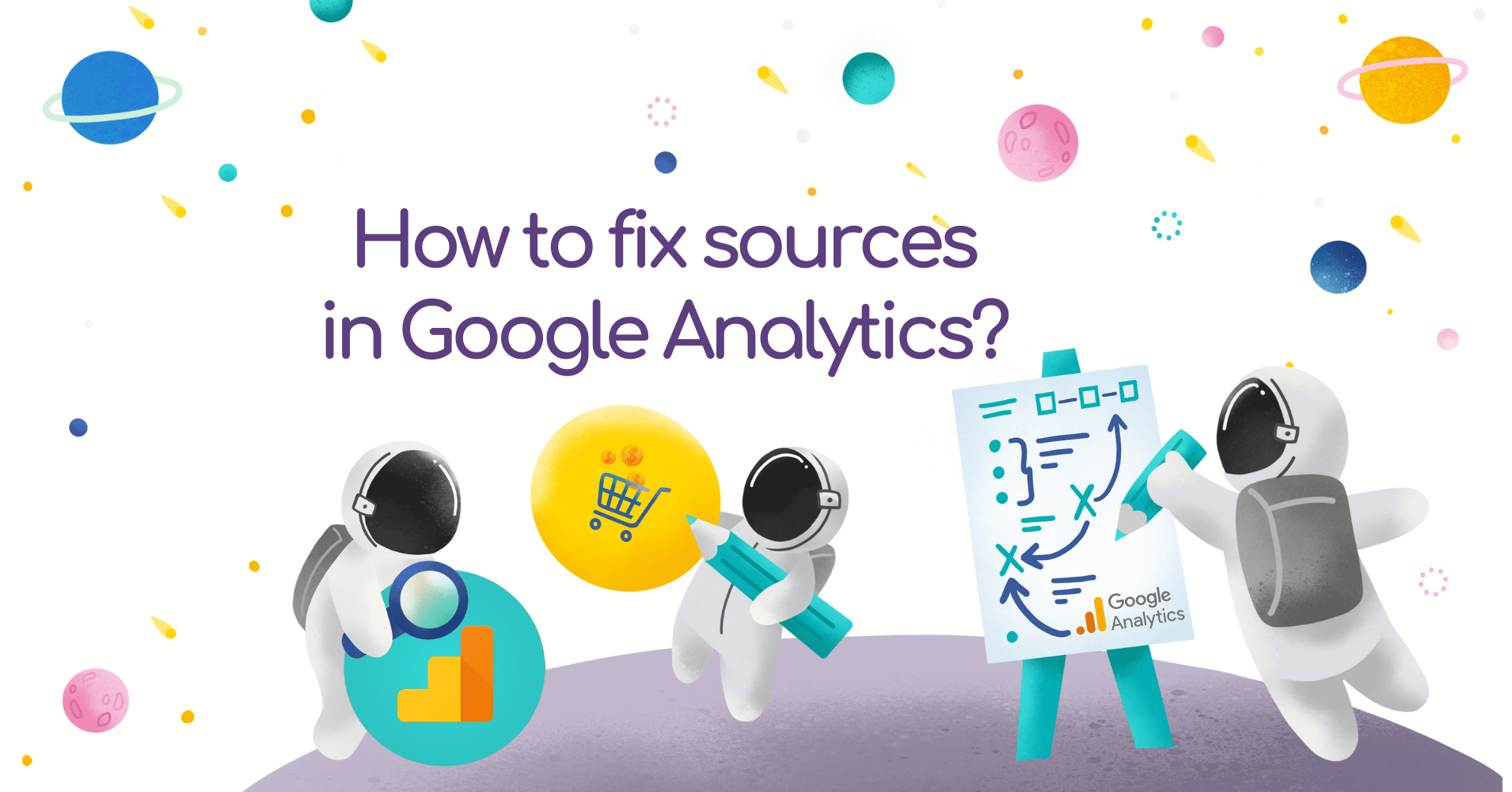On most Google Analytics accounts, our customers see traffic sources that for many professionals may not be clear in understanding and conducting efficient analytics using source/medium sharing. Of course, we are talking about googleads.g.doubleclick.net and tpc.googlesyndication.com.
Our solution
If you want to verify revenue and have more accurate data from advertising campaigns, it’s a good idea to assign these traffic sources to Google paid campaigns (google/cpc). According to the article “References come from the address googleads.g.doubleclick.net or tpc.googlesyndication.com” – this is traffic from the Google Ads campaign and Google Ad Manager.
It is worth noting, however, that the solution to the problem, contained in the article from Google, did not work for our customers. Although auto-tagging was enabled, the above sources in the reports still happened.
Solution? Filters!
Below I would like to present in a few steps how to add the above mentioned sources to “google/cpc”. This is not ideal because Google Analytics will not recognize the exact campaign, but only the source and medium. However, this will help minimize negative situations and avoid assigning these transactions to inappropriate sources.
What filters to use?
Change the medium to “cpc”
- Go to Filters in Google Analytics administration.
- Add a new filter with a name, e.g. “googleads.g.doubleclick.net / referral – medium“.
- Set the filter type to“Custom”.
- Click on “Advanced“:
- “Field A -> Extract A” select “Campaign Source” and paste “googleads.g.doubleclick.net“.
- “Field B -> Extract B” select“Campaign Medium” and paste “referral“.
- “Output To -> Constructor” select “Campaign Medium” and paste “cpc“.
- Checkboxes “Field A Required“, “Field B Required” and “Override Output Field” should be selected.
- Save the filter.
- Go to Filters in Google Analytics administration.
- Add a new filter with a name, e.g. “tpc.googlesyndication.com / referral – medium“.
- Set the filter type to“Custom”.
- Click on “Advanced“:
- “Field A -> Extract A” select “Campaign Source” and paste “tpc.googlesyndication.com“.
- “Field B -> Extract B” select“Campaign Medium” and paste “referral“.
- “Output To -> Constructor” select “Campaign Medium” and paste “cpc“.
- Checkboxes “Field A Required“, “Field B Required” and “Override Output Field” should be selected.
- Save the filter.
After following the above steps instead of “googleads.g.doubleclick.net/referral” and “tpc.googlesyndication.com/referral” Google Analytics will present in the reports “googleads.g.doubleclick.net / cpc” and “tpc.googlesyndication.com / cpc”, which is not yet a total solution.
Change the source to “google”
- Go to Filters in Google Analytics administration.
- Add a new filter with a name, e.g. “googleads.g.doubleclick.net – source“.
- Set the filter type to“Custom”.
- Click on “Search and replace“:
- “Filter Field” set to “Campaign Source”.
- In the “Search String” paste “googleads.g.doubleclick.net“.
- In the“Replace String” paste “google”.
- You can verify the data after you save the filter.
- Save the filter.
- Go to Filters in Google Analytics administration.
- Add a new filter with a name, e.g. “tpc.googlesyndication.com – source“.
- Set the filter type to“Custom”.
- Click on “Search and replace“:
- “Filter Field” set to “Campaign Source”.
- In the “Search String” paste “tpc.googlesyndication.com“.
- In the“Replace String” paste “google”.
- You can verify the data after you save the filter.
- Save the filter.